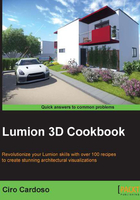
Rotate on model
Even in the most perfect project, we can find variations in the terrains and in the building, it's natural that we find inclined surfaces. Rotate on model is a feature in Lumion that allows us to snap to the surface of other 3D models when we are moving a 3D model. We can use this to adjust a car on a slope or a book on a chair. Let's see how.
Getting ready
Before we start, we need to have the 3D model already placed in the scene. This feature will not work while we are newly placing the 3D models.
How to do it…
- Select the Objects menu in the left-hand side of the screen.
- Select the correct category of the 3D model you want to move; in the screenshot, we have a book that we placed previously.
- Press the M key to move or click on the Move object tool that you find in the menu.
- Move the 3D model and press the F key to snap the object to a surface, as you can see in the following screenshot:

If you want to reset the orientation of the 3D model to the original later on, perform the following steps:
- Click on the Context menu button and select the 3D model.
- Choose the Transformation… submenu and click on the Reset size rotation button to reset the 3D model to its original orientation.
There's more…
This is a time saver while we are adjusting our project because we avoid losing time trying to do some small adjustments using the rotation tool. We can apply this recipe in several situations. However, once you snap the 3D model to a surface, if you move that 3D model again, and you try to press the F key, it doesn't work sometimes. That is why the second part of the recipe is useful.