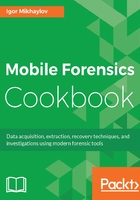
上QQ阅读APP看书,第一时间看更新
How to do it…
- In Oxygen Forensic, click on the Connect device button located on the toolbar. It will start Oxygen Forensic Extractor.

A fragment of the Oxygen Forensic Extractor main window
- In the Physical data acquisition window, click on LG Android dump. Follow the instructions that appear in the Oxygen Forensic Extractor window.

The instructions appear in the Oxygen Forensic Extractor window
- When Step 5 of the instructions is complete, the following picture will be displayed on the screen of the device:

Firmware Update message on the screen of the device
- Then, tick Yes, I've followed the instructions... and click on the Next button.
- Next, the program will look for the connected device. If the device is detected, the information about the device will be displayed in the Oxygen Forensic Extractor window.

Window with information about the connected device
- Click on the Next button.
All the follow-up steps of data extraction from the device are similar to the steps described in the Android devices acquisition with Oxygen Forensic recipe in this chapter.