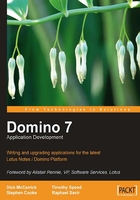
The DB2 Access Server, DB2 Access Views, and Query Views
The DB2 Access Server is an optional Domino 7 DB2 integration feature that governs access to Domino data when accessed from DB2. It is not required for DB2-based Domino storage, but DB2-based Domino storage is a requirement for the DB2 Access Server. The DB2 Access Server is, however, required for the use of DB2 Access Views and Query Views.
DB2 Access Views (DAVs) are Domino design artifacts that allow developers to push a set of Domino data into a DB2 view. Developers specify in each DAV a specific set of fields to be exported from Domino to DB2. The DB2 Access Server regulates access to the data stored in DAVs, using Domino security. Use of DAVs is not required for Domino to store data in DB2, but it is an optional extension of this integration that allows both Domino and DB2 clients to access this data.
Query Views are Domino design artifacts. They are similar to views but use SQL to populate their data sets. A Query View requires a DB2 Access View to construct its results. DB2 Access Views and Query Views both require a DB2 Access Server.
Installing the DB2 Access Server
Refer to the Domino 7 Release Notes prior to installing DB2 Access for Lotus Domino, for the latest information specific to your version of Domino. You can find the latest Release Notes by visiting www.lotus.com/ldd/notesua.nsf.
The first step in configuring a DB2 Access Server is to create a Domino server ID for it. To do so, open the Domino Administrator and click on the Configuration tab. Click Registration | Server Task in the Tools pane. This prompts the administrator to create the DB2 Access Server ID by either providing a Certifier ID or using the CA process if available.
The following procedure uses a Certifier ID. Open the Basic tab of the Register New Server(s) dialog, and do the following:
- Set the ID file password field to blank when registering a Server ID for a DB2 Access Server.
- Deselect the option to store the server ID in the Domino directory.
- Specify a file path for the server ID. This file will be needed by the DB2 Access Server software.

The Advanced tab of the Register New Server(s) dialog contains a new setting for DB2 Access Server IDs. When registering this server, enable the setting This server is a DB2 Access server only.

Click the green checkmark to add the DB2 Access Server to the registration queue. When you are ready, click Register or Register All to register your server. You are now ready to install the DB2 Access for Lotus Domino software.
The DB2 Access for Lotus Domino software is installed on the DB2 server. This can be the same machine hosting the Domino server in a local DB2 configuration, but is not in remote DB2 configurations. At the time of writing, the DB2 Access for Lotus Domino software is available for download at www.software.ibm.com/webapp/iwm/web/preLogin.do?source=ESD-BETA19.
Ensure that the DB2 Access Server's ID is available on the DB2 server's file system prior to the DB2 Access Server software installation. When you are ready, launch the setup program to start the InstallShield Wizard for DB2 Access for Lotus Domino. Click Next on the splash screen, where you will be given the opportunity to specify where to install the DB2 Access for Lotus Domino software for the DB2 server. The default setting is C:\Program Files\IBM\SQLLIB\FUNCTION. Be sure that this setting matches your DB2 server's FUNCTION directory.

You are then prompted to specify the location of the ID file for the DB2 Access Server. Be sure that this directory is accessible by the DB2 server. If the DB2 server is not on the same machine as the Domino Administrator client that registered the server ID, it may have to be copied to the DB2 server host.

The InstallShield will then echo your installation selections back to you. Click Next if you are ready to install the product. When InstallShield has finished, it displays a dialog box indicating whether it was successful.
This completes the installation of the DB2 Access for Lotus Domino server software. When you are ready to enable the DB2 Access Server, proceed to the Domino server console and enter DB2 ACCESS SET as shown in the following figure.

When this process completes, restart the Domino and DB2 servers. You can now test the DB2 Access Server using the Domino Administrator. To do so, open the DB2 Server tools and select Test DB2 Access.

You should see a dialog similar to the following, if you have set up your DB2 Access Server correctly.

Congratulations! You have installed and configured the DB2 Access Server. You are now ready to create DB2 Access Views and Query Views.